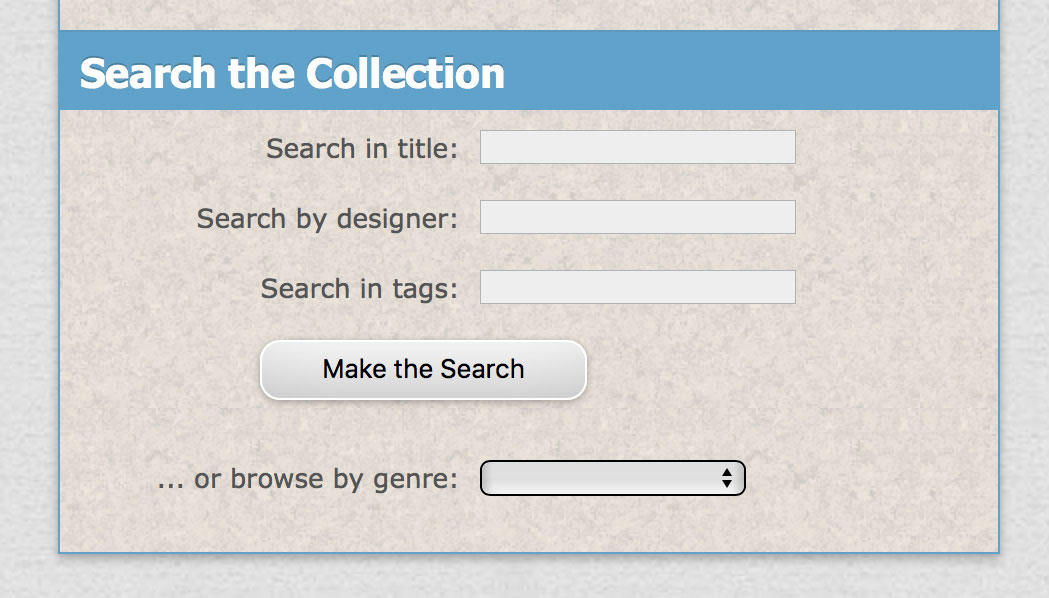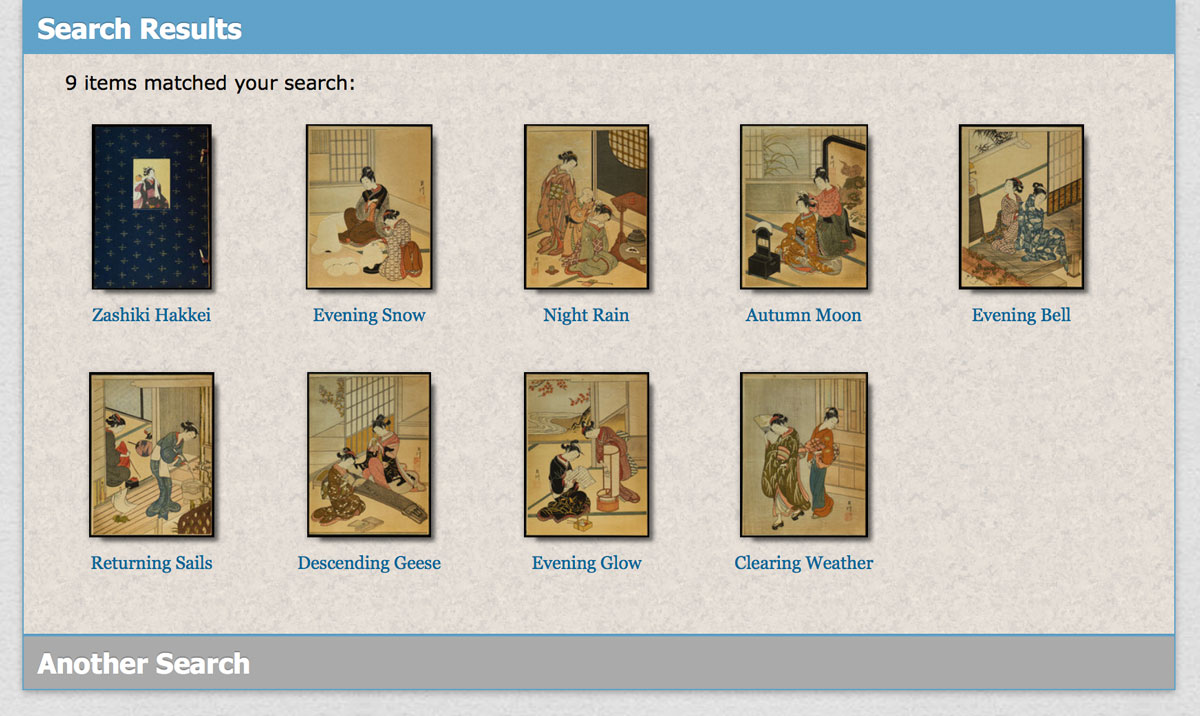Searching the Collection
How to find things ...
[Note to viewers: the current search setup here is basically just something to 'get started' with. With only around 1,200+ items in here so far, it basically allows people to find something. But as the print count grows (we have more than 10,000 items that can eventually make their way online) we'll continue to experiment and try other ways to find prints, and in the meantime, we welcome your suggestions on this topic!]
Searching
There are two basic kinds of 'searching' with any data set:
- trying to find something you know is in there somewhere, and ...
- the situation where you have no idea what is in there ...
Our search facility tries to cover both eventualities.
If you have a particular goal in mind, you can search on three types of information: title, designer's name, and tags:
- enter the name of a designer (all searches are case-agnostic), or even a fragment of a name, if you are unsure of the spelling ('hiro' will turn up prints designed by 'Hiroshige', for example).
- enter a word that may appear in a title.
- in the 'tags' field, try entering a term for something that is generally common in Japanese prints: 'snow', 'hakkei', 'moon', to see what comes up. (At present, this is limited to a single tag at once; we'll implement multiple-word tag searches a bit later ...)
- you can 'stack' the search terms - looking for all prints by 'hiroshige' that have a tag of 'snow', for example.
Once you have entered your search, a panel of results will appear.
Anytime you see a display of search results like this, you have two ways to proceed. If you click one of the images, it will enlarge into a popup window. From there, you can move previous/next with the arrow keys on your keyboard (or tapping at the left/right of the image on a screen). If you wish to inspect something in detail, click its title, and you will be taken to its 'page' on the site, where Data and Description will be available.
Browse by Genre
But what's the point in searching, when you have no idea what's 'in there'? We have you covered, with our 'browse by genre' mode, which does just that ... it shows a search result of all the items that match the genre you select from the pull-down menu (the search will happen automatically as soon as you 'let go' of the menu ...) Once you have a page of them visible, you can browse two ways, as with the search results just described: clicking the image title will jump you directly to the page for that print, together with its descriptive information. But if you click the image itself, it will popup into an overview window, and from there you can browse Previous/Next with your arrow keys (or tapping the left/right side of the image) to move through more prints.
Image Preparation
Most databases of this type typically show small thumbnails of their items, along with reams of information that is perhaps not of much interest to the casual viewer. Clicking the thumbnail will bring up something larger, but the image presented has usually been prepared on a flat scanner, and most modern scanners make every attempt to render the data as 'flat' as possible. This website is different. Nothing is scanned; everything is photographed, and always under a raking light. We shoot RAW, and follow up with careful colour balancing and lens correction. No attempt is made to remove 'defects' in the prints; our goal is not to make the prints look pristine - we are striving to re-create the experience of seeing the object in the best possible environment, which to us is an angled table in front of a gentle diffused light.
As large as the base images are on each page, they actually contain more resolution than your device is probably showing. On mobile devices, and computers with a trackpad, spreading with your fingers will enlarge the image considerably. There is one 'downside' to this policy of very large images - it is sometimes difficult to see the entire image all at once (especially when they are in vertical format). To see the image as a whole, simply click/tap the main image, and a version perfectly fitted to your screen will pop into view.
Media
For a few items (very few so far ...) we have included audio-visual material. In the cases where the Collection Item has been used in a YouTube video, that video is embedded in the Description tab. For some other items, Dave has recorded some commentary on the print, linked through this small icon  Clicking the icon will download the audio file (in .mp3 format), or perhaps simply play it - depending on your browser preferences.
Clicking the icon will download the audio file (in .mp3 format), or perhaps simply play it - depending on your browser preferences.
Suggestions
None of this is set in stone. If you are finding this site difficult to use, or have thoughts/suggestions about how any of this could be improved, please do not hesitate to let us know through the Contact form below. Thank you!